How to Move Android to iOS WhatsApp Messages
Some of us like to keep things new, so every few years we may switch between iOS and Android in response to our never-ending craving for something different. This way, you can constantly discover what works best for you and stay updated about anything new in both ecosystems. Changing your smartphone’s base operating system used to be difficult, however nowadays it is really simple.
To enable this transfer, Apple, Google, and other manufacturers have created a number of tools. Your contacts, message history, pictures and videos, settings, and more can be transferred to your new iPhone using Apple’s Move to iOS software. Until recently it was not possible to transfer WhatsApp messages from an Android phone to an iOS phone.
But now you can transfer all your WhatsApp data from your Android phone to your iPhone, including your account details, profile picture, chat history, conversations, media and preferences. You cannot transfer your online payment messages, display name or call history from WhatsApp.
What you need to move your Android WhatsApp history to your iOS
- Verify that the Android version on your device is 5. (Lollipop) or higher.
- Check that iOS version 15.5 or higher is installed on the iPhone.
- The Android version of WhatsApp requires to be 2.22.7.74 or above.
- You must have WhatsApp version 2.22.7.74 or above on your iPhone.
- You need to have the Move to iOS app on your Android phone.
- The phone number on both devices is required to be the same.
- Only a brand-new or recently reset iPhone will support this transfer.
- Both devices running iOS and Android must be connected to the same WiFi network.
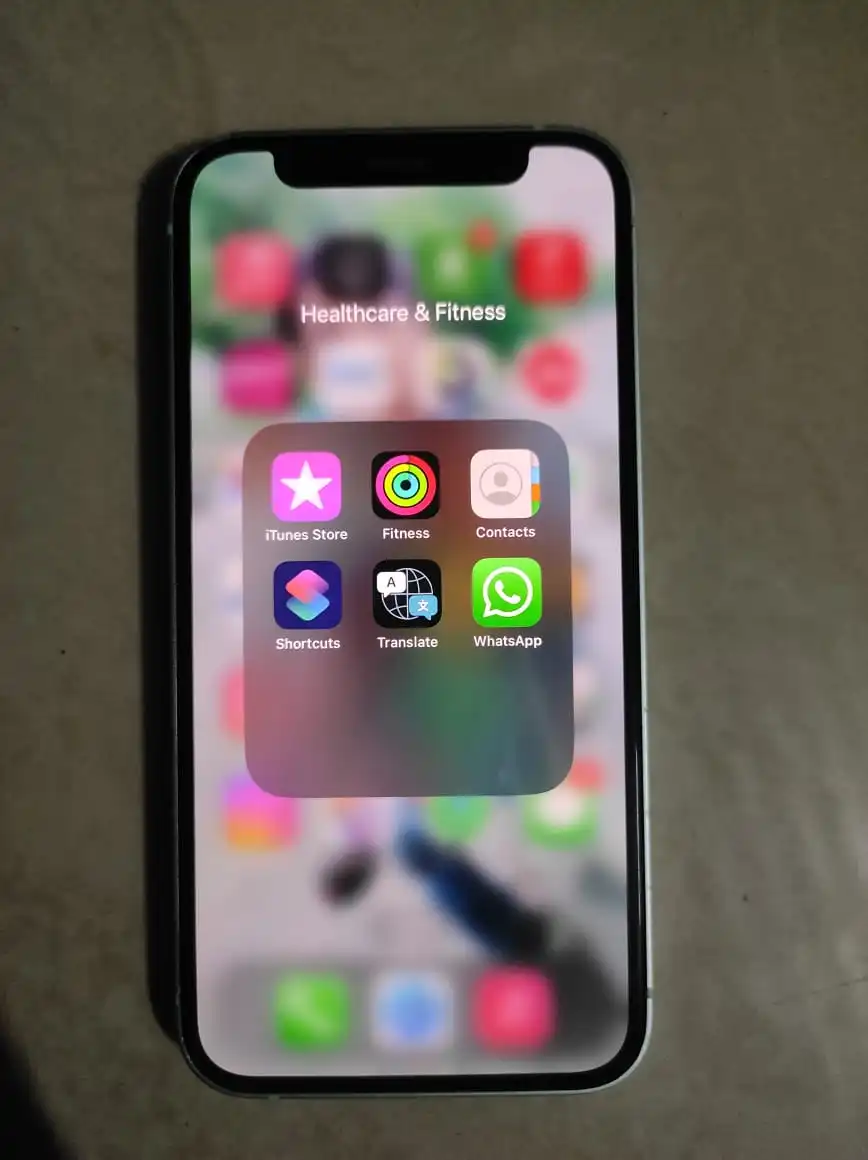
How to Move Android WhatsApp Data to iOS
1. Check if the Move to iOS app, which is available on the Google Play Store,
is installed on your Android phone.After doing a factory reset on your iPhone (which is not required if it is a new iPhone),
navigate to the “Apps & Data” settings page and choose “Transfer data to Android.”
3. Launch the Move to iOS app on your Android phone, then follow the directions displayed on the screen.
You expected to see a code on your iPhone.
4. After entering the code you will see the Transfer Data screen on your Android phone.
5.Go to this menu and select WhatsApp from it, and then click on “Start”. In the above manner,
the migration process is initiated and your WhatsApp data is secured. Additionally, your Android phone will no longer be signed in.
6. Download the WhatsApp and log in using the same phone number you used after configuring your iPhone.
conclusion
By understanding and following these instructions, you should be able to transfer a good amount of WhatsApp data from Android to iOS. And please tell us that. Did this manual help you? Or if there is any problem. Let us know in the comments section below. For more on science and technology, keep reading Mobilegk.com, and visit this page for our instructional tips.